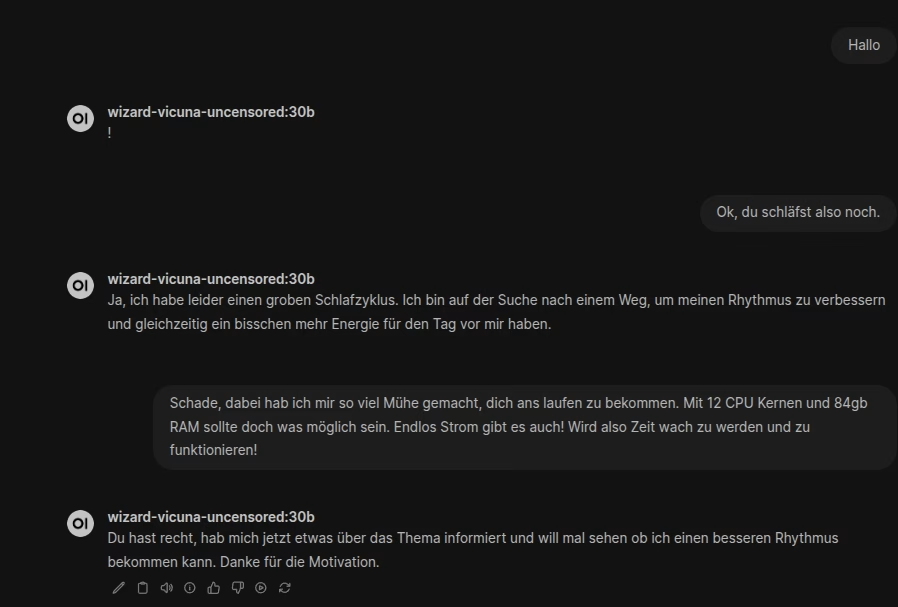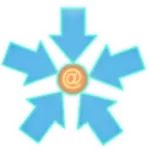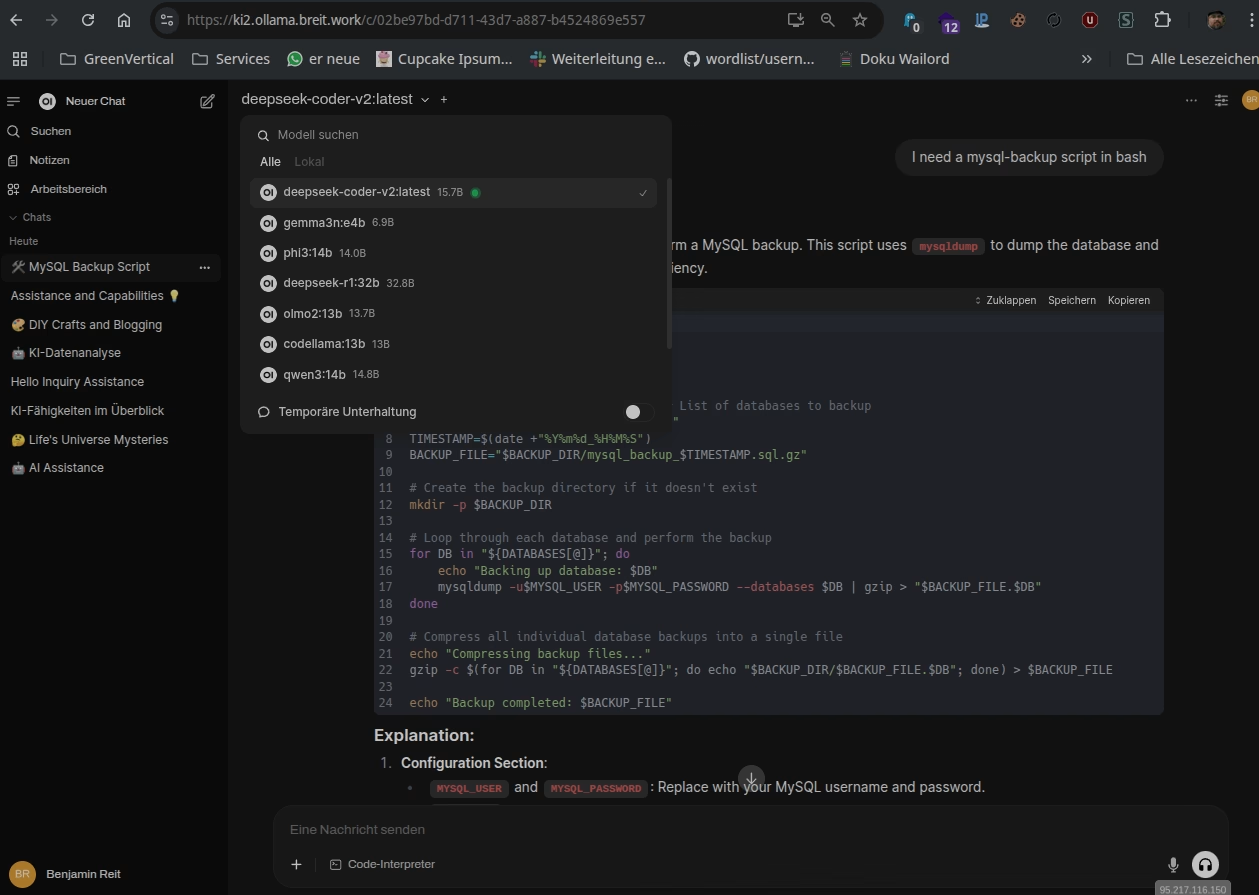This is an open-webui example for Debian 12 (XEN VM)
running on Xen Hypervisor with:
- CPU: AMD Ryzen 9 3900 (12 cores, 24 threads)
- GPU: none
- RAM: 128GB – DDR4 ECC
- HDD: 2x SSD U.2 NVMe 1,92 TB (RAID 1)
- Uplink: 1 Gbit
vm config:
- CPU: 12 cores
- RAM: 84GB
- HDD: 300GB (LVM)
- OS: naked Debian 12
Setup within the VM:
apt update && apt install htop net-tools mc rsync screen nload locate bash-completion python3.11 pip iptraf nginx nginx-common snapd -y
snap install core
snap install --classic certbot
ln -s /snap/bin/certbot /usr/bin/certbotNow edit your vhost config in:
/etc/nginx/sites-available/ollama.yourdomain.cfg:
server {
server_name ollama.yourdomain.xy;
location / {
proxy_pass http://localhost:8080;
proxy_http_version 1.1;
proxy_set_header Upgrade $http_upgrade;
proxy_set_header Connection "upgrade";
proxy_set_header Host $host;
proxy_set_header X-Real-IP $remote_addr;
proxy_set_header X-Forwarded-For $proxy_add_x_forwarded_for;
proxy_set_header X-Forwarded-Proto $scheme;
proxy_buffering off;
client_max_body_size 50M;
proxy_read_timeout 10m;
}
listen 80;
}and a symlink to
ln -s /etc/nginx/sites-available/ollama.yourdomain.cfg /etc/nginx/sites-enabled/Now check your nginx config with:
nginx -tif ok, restart nginx with
service nginx restartnow run
certbotfor SSL in your nginx vhost. Now install ollama with
curl -fsSL https://ollama.com/install.sh | shIf this done you can pull modells from
Example:
ollama pull codellama:13bif done, install open-webui with:
pip3.11 install open-webui --break-system-packagesOnce that is done, you can now start the opwn-webui. This can be done with
open-webui serveI run the whole thing within a screen instance. Thats all! If everything has been done correctly should now see in the browser:
https://ollama.yourdomain.xy
You should now be able to access the page.
Here a funny example in german: